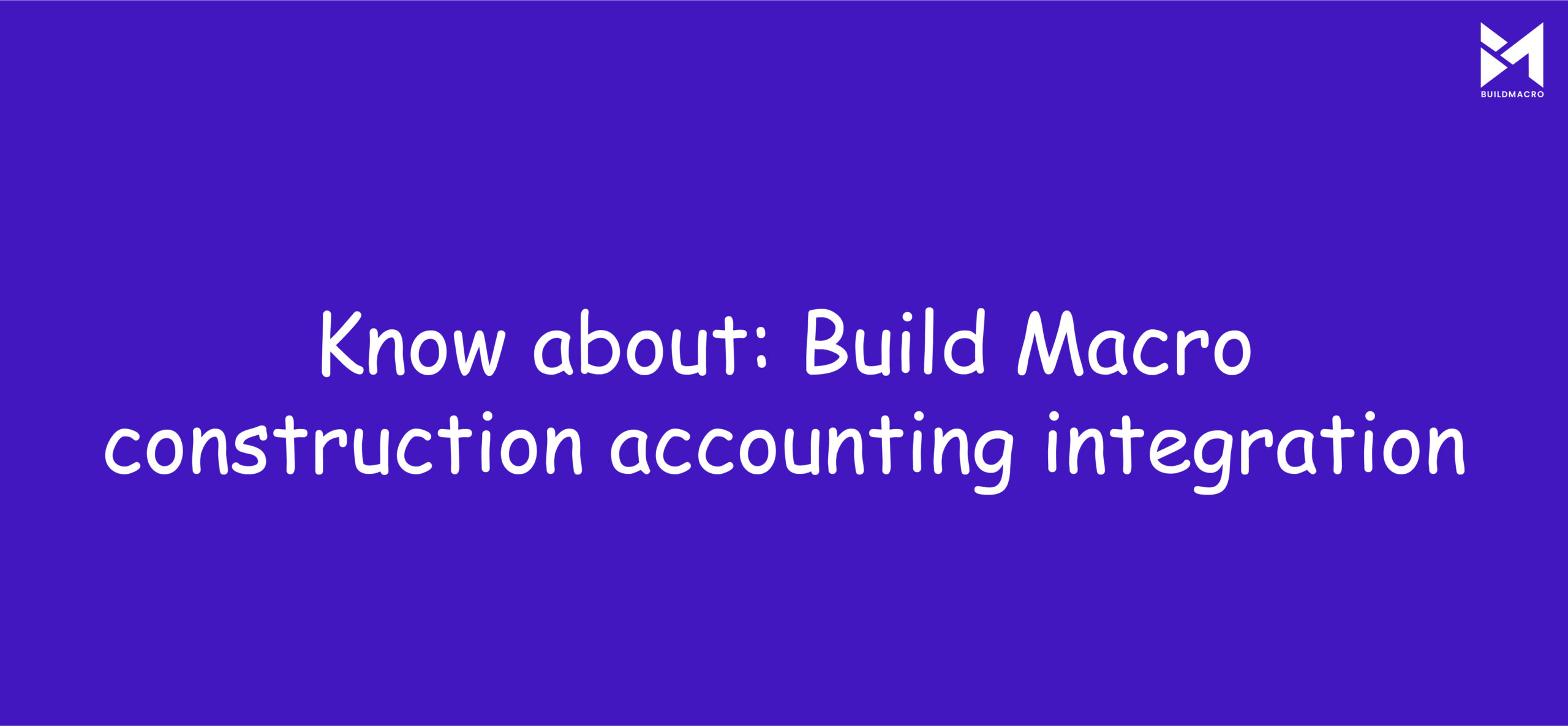Not every integration is created equally. Utilize the most reliable accounting integration for renovators and builders of bespoke homes. When your systems are integrated, you can stop the duplicate entering and save time and blunders. The home builder software from Build Macro simplifies your finances without changing your bookkeeper’s current workflow by pushing and pulling crucial data from XERO, MYOB, and QuickBooks like accounting integrations apps.
How does Build Macro handle construction accounting integration?
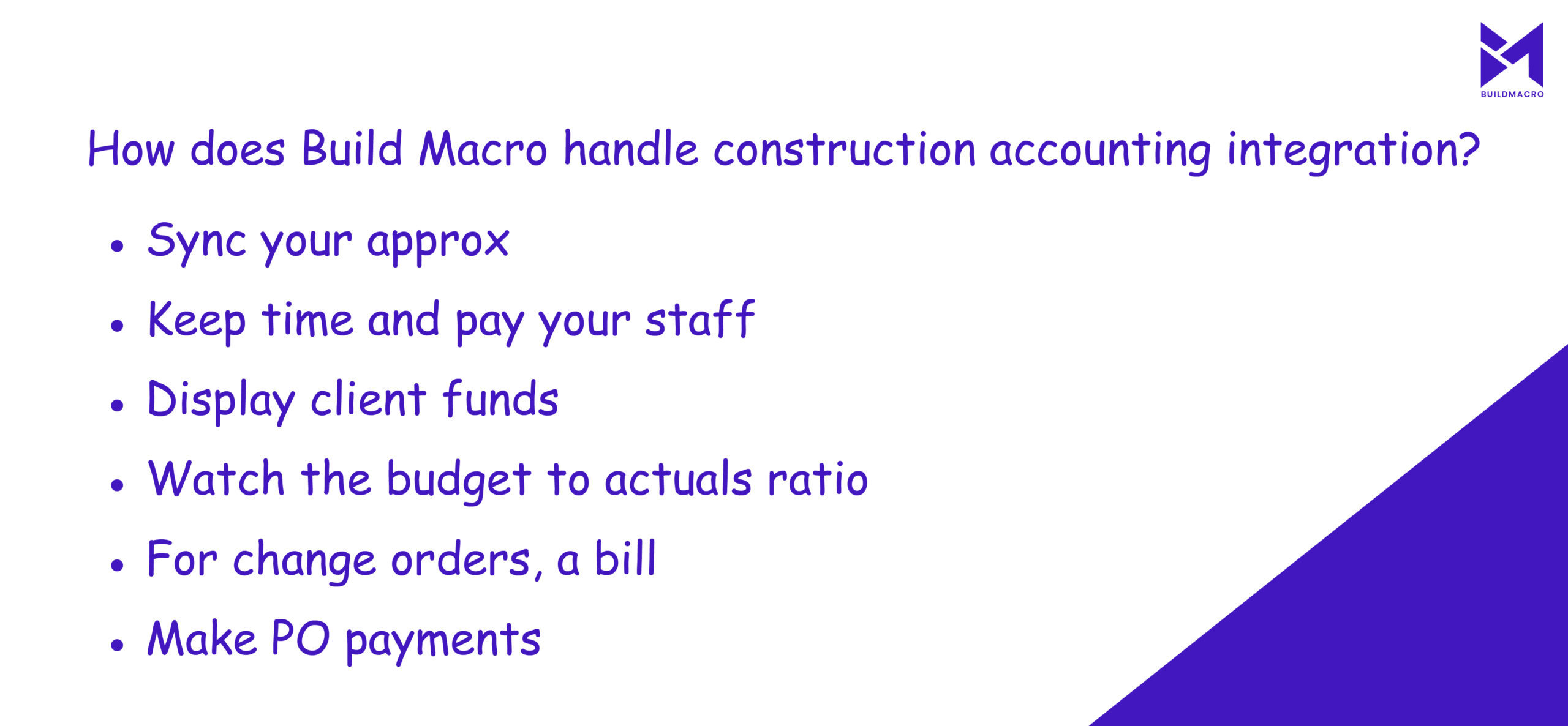
- Sync your approx
Continually be on the same page. With only two clicks and no retyping, you can export an estimate you’ve created in Build Macro to accounting integration software like XERO, MYOB, and QuickBooks.
- Keep time and pay your staff
Making payroll simple to correctly and promptly pay your team, review the entries made by your teams in Build Macro and click to push them for further financial tasks. - Display client funds
Maintain your bookkeeper’s awareness of the situation without making non stop phone calls. Build Macro creates the invoices in QuickBooks, XERO, & MYOB like software for completed POs as you verify work on the jobsite, ensuring that your office staff only pays the appropriate bills at the appropriate times.Check our latest blog: Things to know about the Build Macro-takeoff software
- Watch the budget to actuals ratio
Even when you’re not in the office, you can still manage your finances. You can securely access that data from anywhere in Build Macro to view the most recent work costing, budget-to-actuals, and predicted cost to completion as you or your bookkeeper submit invoices. - For change orders, a bill
Make sure you receive payment. A client invoice may be created by Build Macro automatically if your clients electronically approve a change request. Further, these invoices can be recreated within seconds. - Make PO payments
Maintain your bookkeeper’s awareness of the situation without making non stop phone calls. Build Macro creates the invoices in accounting integration software for completed POs as you verify work on the jobsite, ensuring that your office staff only pays the appropriate bills at the appropriate times.Put an end to inputting numbers twice. Without having to change the way your staff utilizes your home builder software, manage your money (and earnings) from anywhere , anytime.
How do project settings vary from the accounting integration default settings?
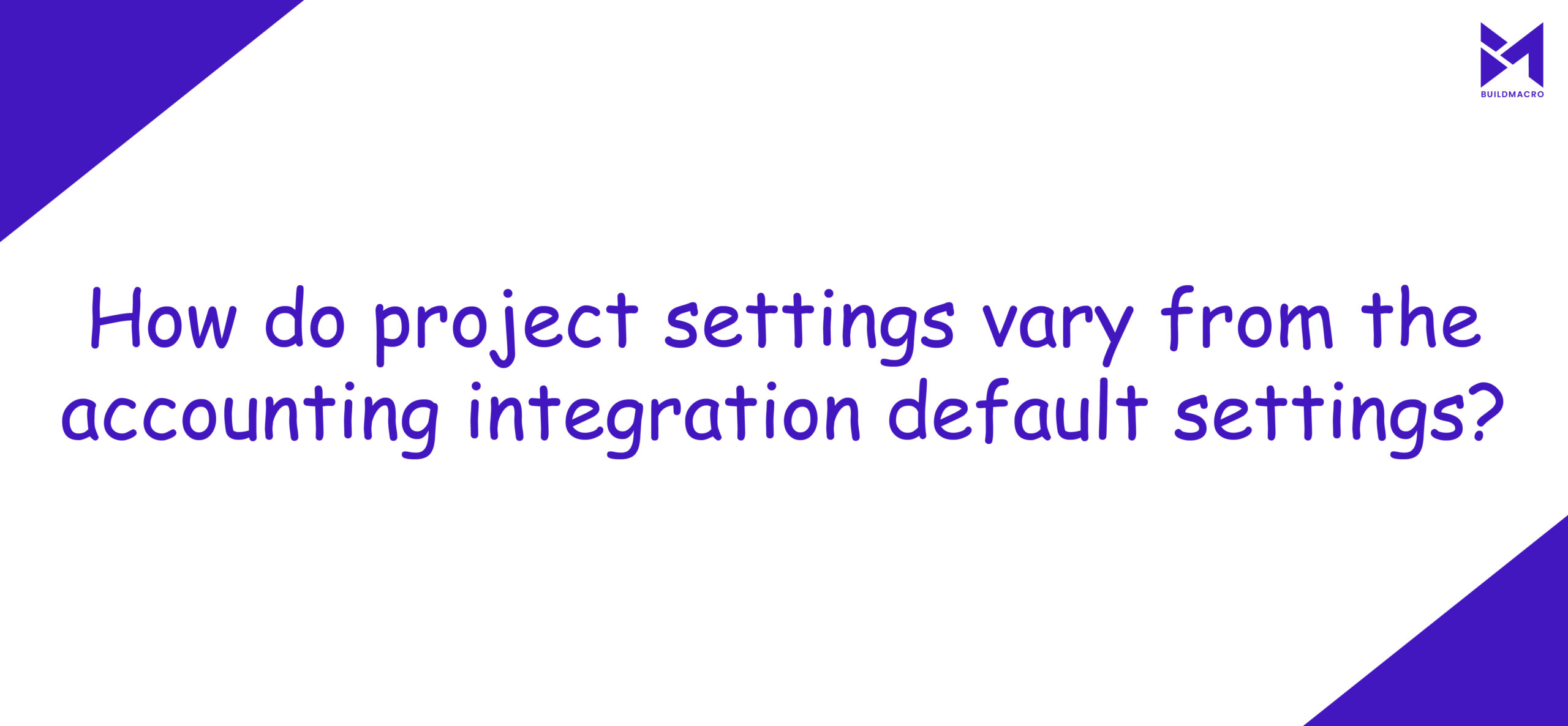
You will be prompted to specify default behavior for any or all of the following Build Macro accounting integration capabilities in your home builder software:
- Purchase order
- Invoices
- Project payments
The defaults for any new projects or change orders you create in Build Macro will be determined by all of these options. However, you may always change that behavior afterwards.
Purchase orders
When POs are confirmed in Build Macro, accounting integration feature will automatically produce vendor bills. When a purchase order hits the approved stage, this option affects whether additional projects you establish will automatically generate invoices in your accounting system. Visit the setup tab for your project and search for the “Purchase Orders” choice under regular synchronization to modify this on a project-by-project basis.
Read also: How construction management software reduces risk in construction phases?
Invoices
When modification orders or variations are authorized in Build Macro, automatically create client invoices in integrated accounting software like XERO, MYOB, & QuickBooks. You may select this option to determine if your accounting system will automatically generate a new invoice for each change order that has been fully accepted. Search for the “Sync to QuickBooks upon approval” option when generating a new change order in Build Macro if you want to alter the default value. If you don’t want to use your account’s default settings, just choose that checkbox.
Project Payments
Depending on this setting, all new client payments that you submit in accounting integrations will or won’t instantly appear in Build Macro. Simply click on project payment and track and determine from where the payment is to be taken or to be sent.
To explore more about how the accounting integration feature provided by Build Macro assists your construction firm, get in-touch with us right away!